Register new individual
Contents
Register new individual#
Introduction#
To integrate new individual information into the system and store it in the registry. A registrant becomes a beneficiary only after enrollment in a social protection program. The registration process is a critical component in the efficient administration of social protection, utilizing the recorded information to identify individuals, evaluate their needs, confirm their eligibility for social protection programs and other social services, and accurately determine benefit amounts. Initiatives for mass registration may occur at the start of a new program or during the creation of a new registry. Furthermore, new applicants can be added to existing programs or registries continuously.
Prerequisites#
To register an individual for OpenSPP, you need to:
Ensure that you have the necessary user permission.
Prepare the required data for the individual.
Objective#
By the end of this tutorial, you should be able to register new individuals on the OpenSPP platform and add new individuals to groups.
Process#
When registering a new individual, the following steps need to be taken:
Registering the new individual: in this step, all personal information about the individual will be added to the system.
Creating a new group: if the individual should be added to a group, this needs to be created if it does not already exist.
Adding the individual to a group: if the individual should be added to a group, this is done as the final step.
Registering new individuals#
Click on the four-square icon in the top-left corner. Select Registry then click Individuals.
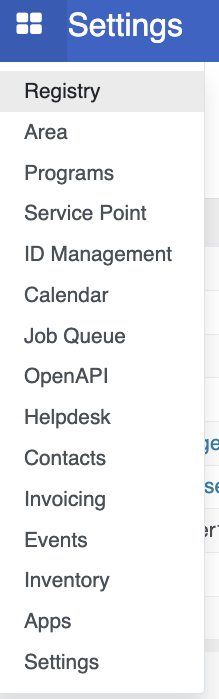
Click on Create to be directed to the registration interface for new applicants
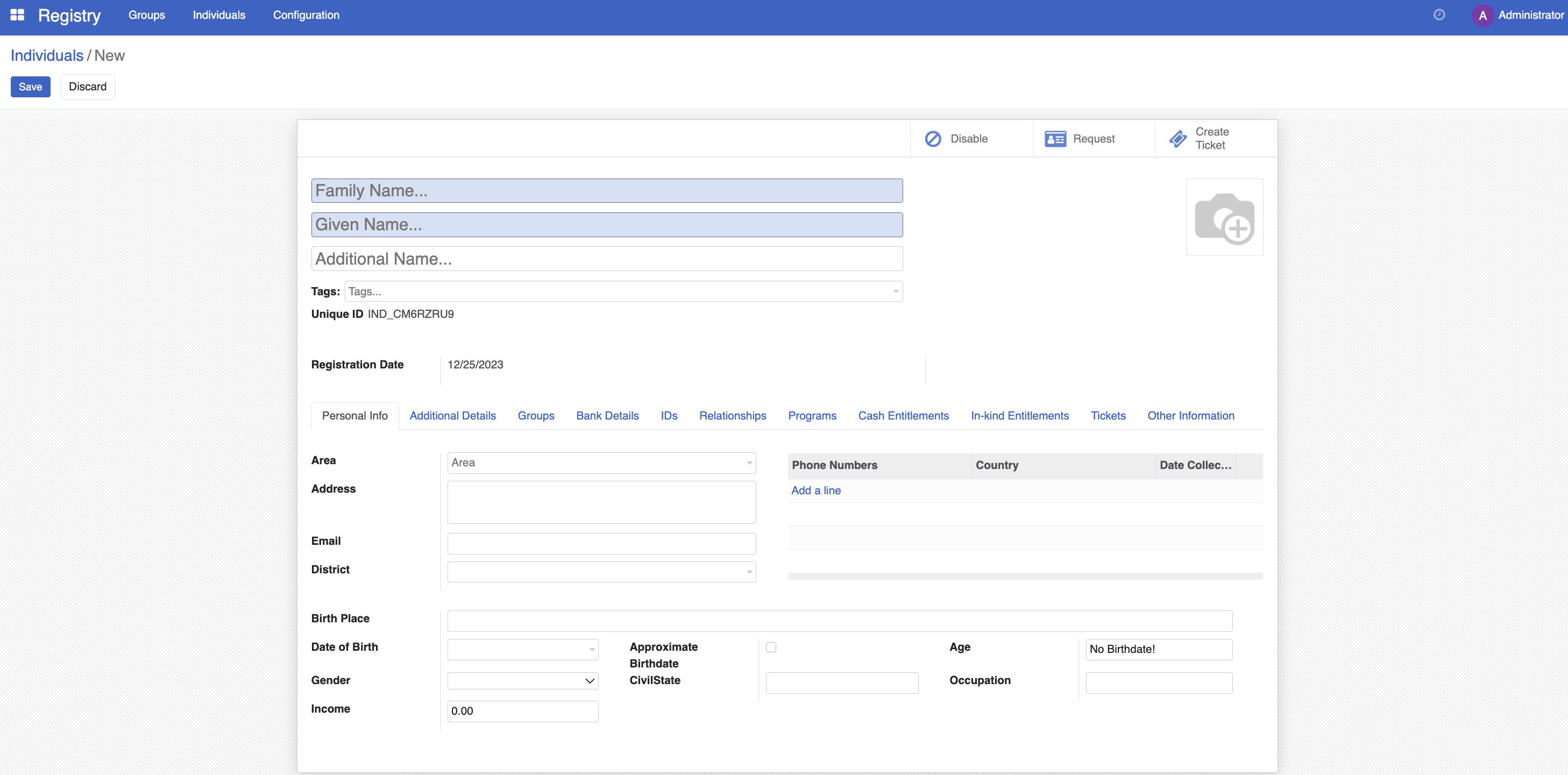
Enter the necessary values for the individual as required by your programme. After verifying the entered information, click Save to complete the registration process. Once complete, the personal information page of the individual record will look like this:
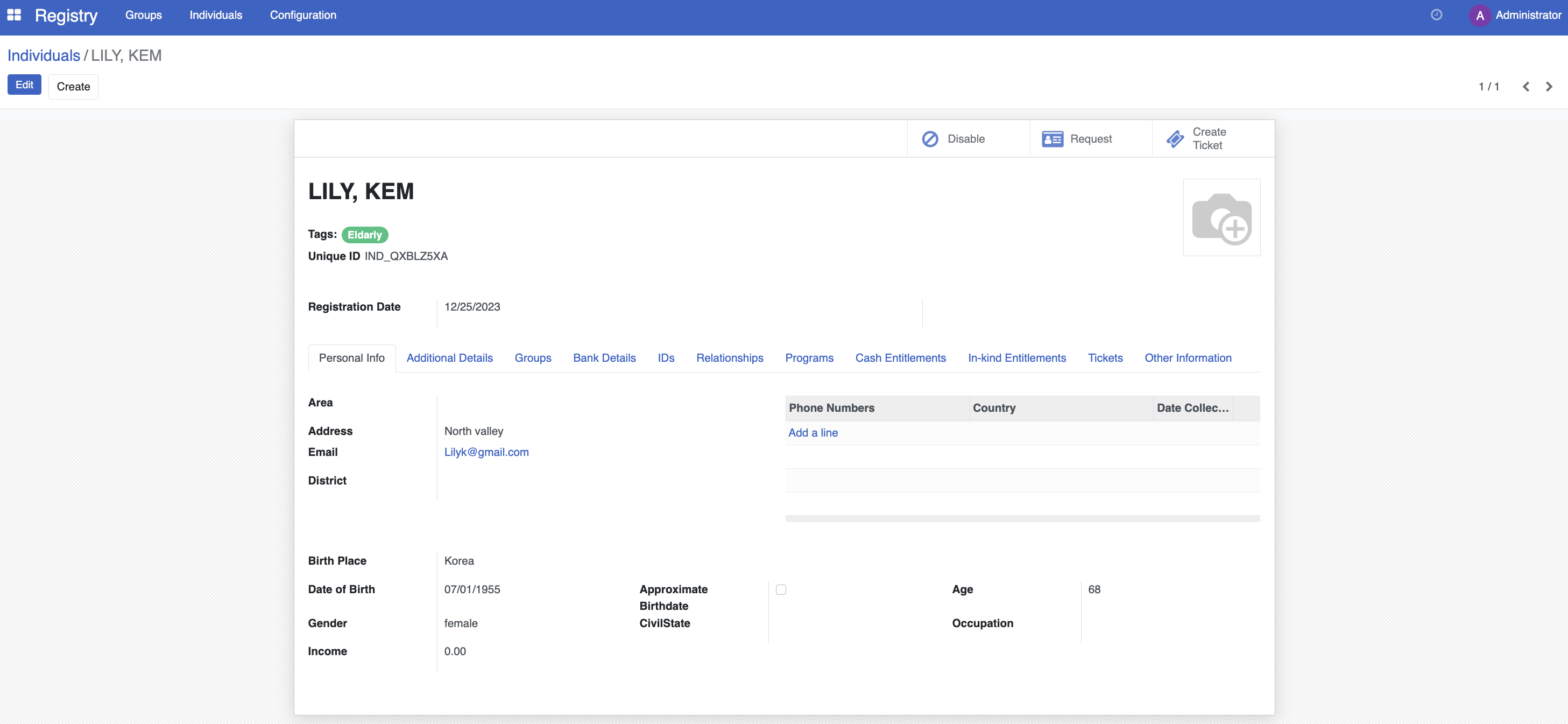
The record of the new individual is now displayed in the Individuals list in the Registry page.

Creating new group#
Navigate to Registry then click Groups. Click on Create.

You will be directed to the registration interface for new Groups.
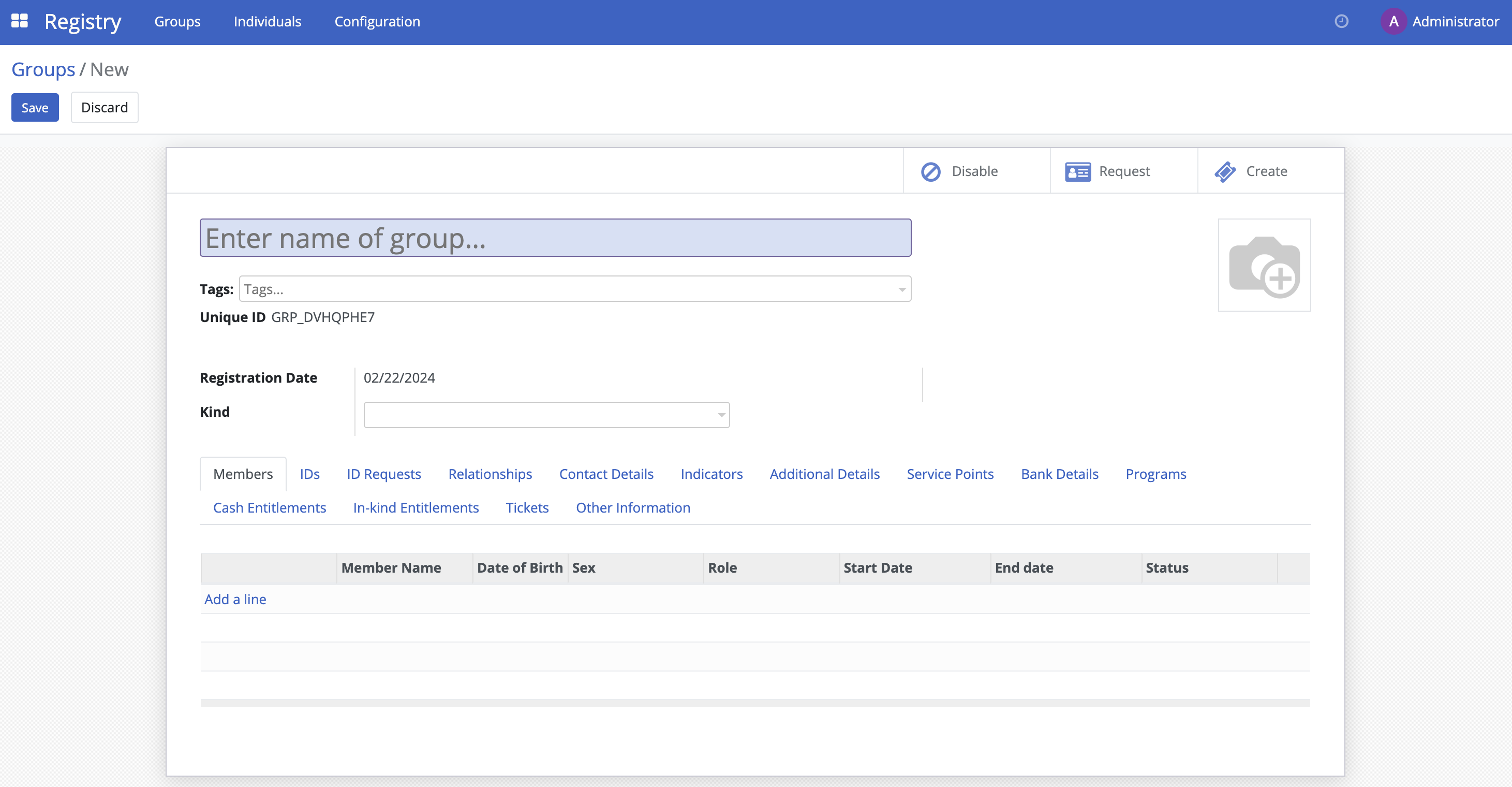
After ensuring all the information is correctly entered, click Save to complete the registration process. Once complete, the personal information page of the Groups record will look like this:
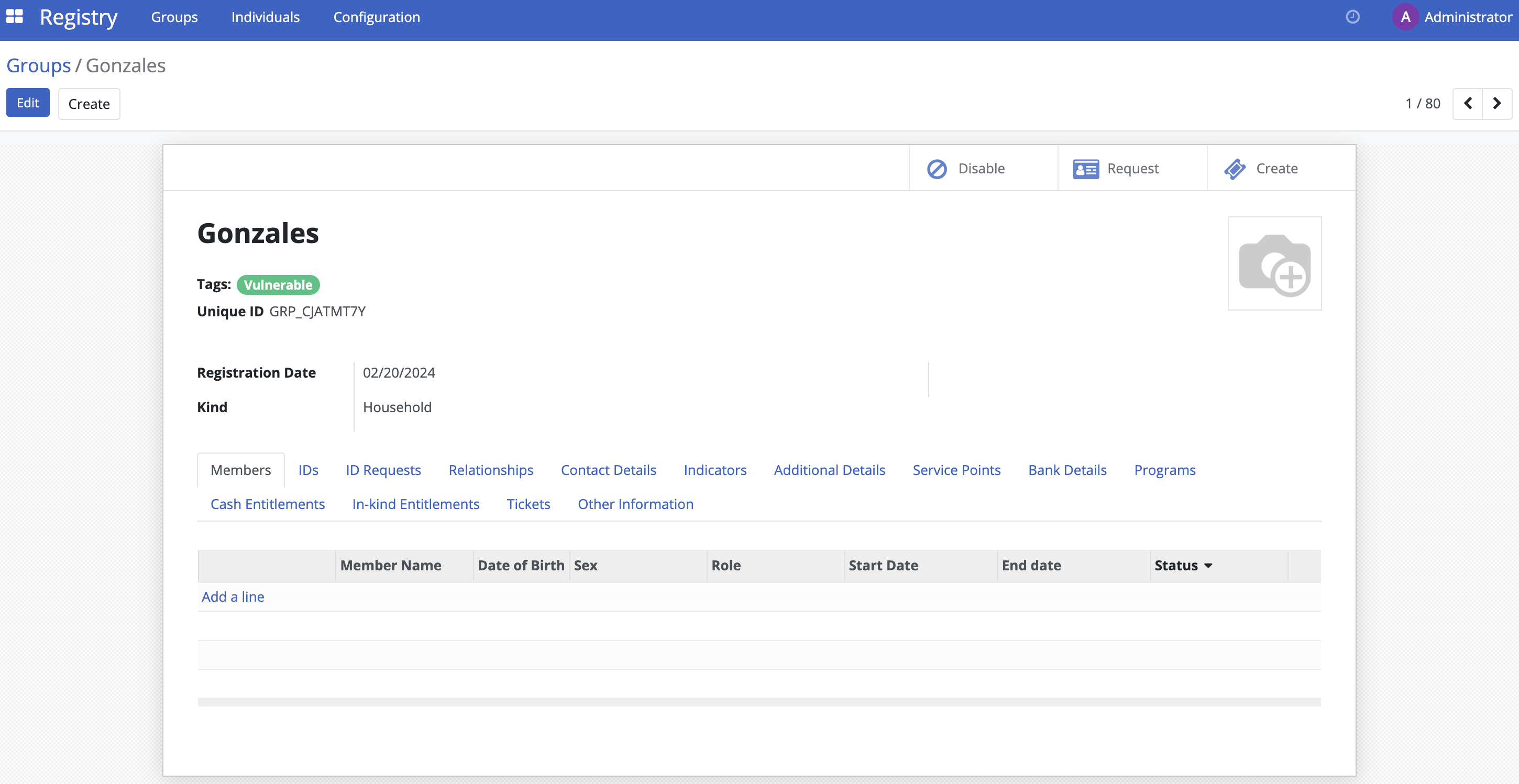
The record of the new group is now displayed in the Groups list in the Registry page.

Adding new individual to group#
Click a group you wish an individual to be added into. Click Add a line and select an individual. You can repeat this action to add more individuals.
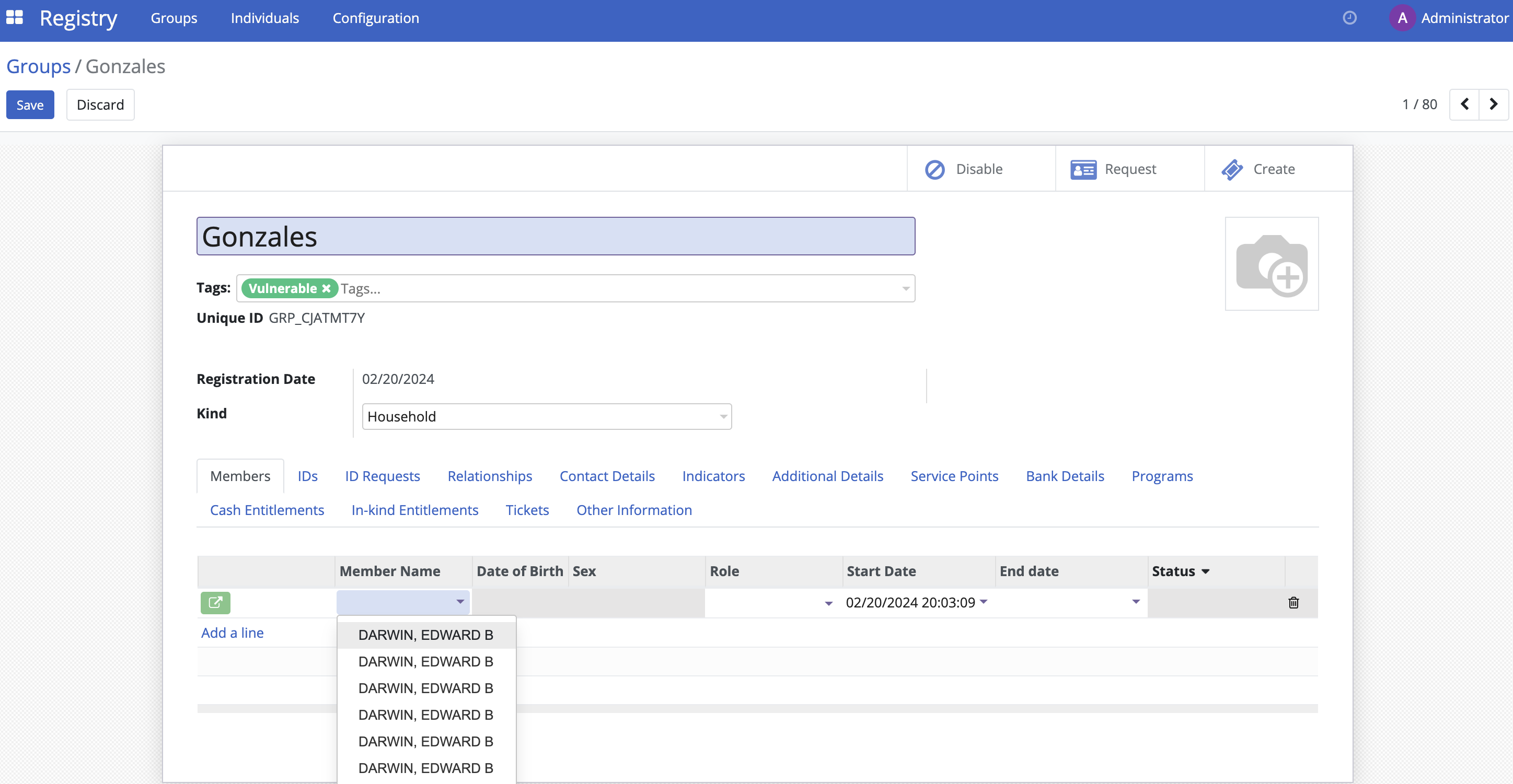
Click Save. The newly added individual(s) is displayed.
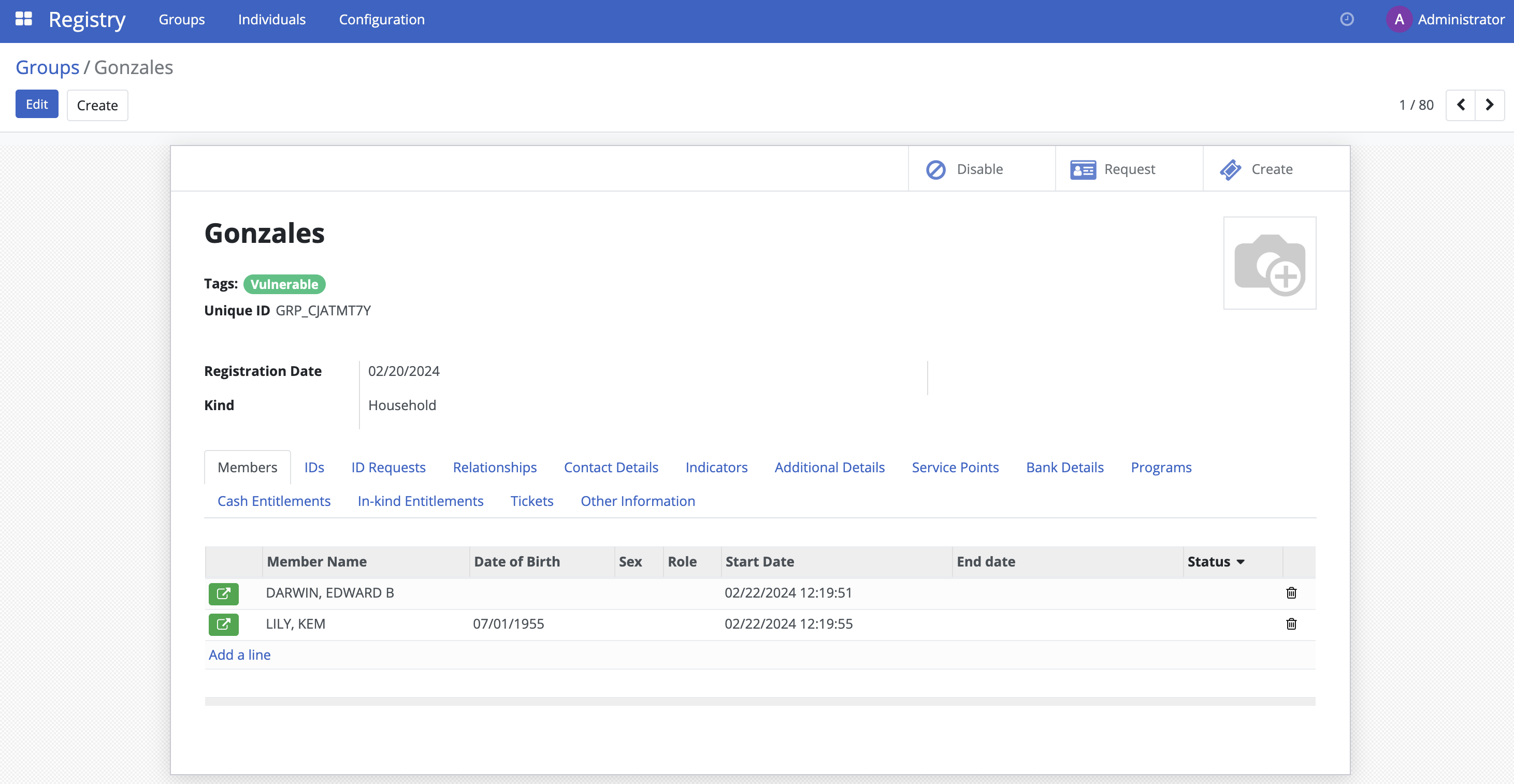
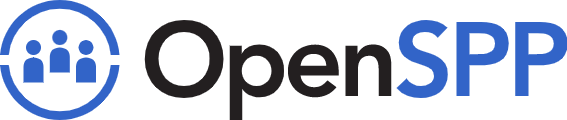 openspp.org
openspp.org