Developer mode (debug mode)
Contents
Developer mode (debug mode)#
The developer mode (or debug mode) unlocks access to extra and advanced tools in OpenSPP. There are several ways to activate the developer mode: through the Settings or the URL.
Activate through the settings#
To activate the debug mode, open the OpenSPP database settings, go to Settings → General Settings → Developer Tools and click Activate the developer mode. Make sure that you have installed at least one app to see the Developer Tools section in the Settings module.

Note
Activate the developer mode (with assets) is used by developers; Activate the developer mode (with tests assets) is used by developers and testers.
Once activated, the Deactivate the developer mode option becomes available.
Activate through the URL#
You can activate the debug mode by adding an extra query string to the database's URL. To activate, add ?debug=1 or ?debug=true after /web in the URL. To deactivate, change the value to ?debug=0 instead.
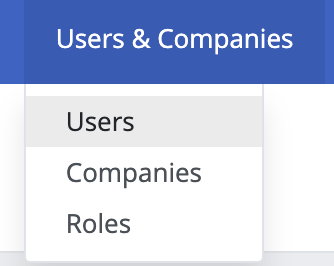
Tip
Additional modes are available for developers: ?debug=assets enables the assets mode, and ?debug=tests enables the tests mode.
Locate the developer mode tools#
The user can access the developer mode tools by clicking on the Open Developer Tools button or the bug icon located in the OpenSPP header, after activating developer mode.
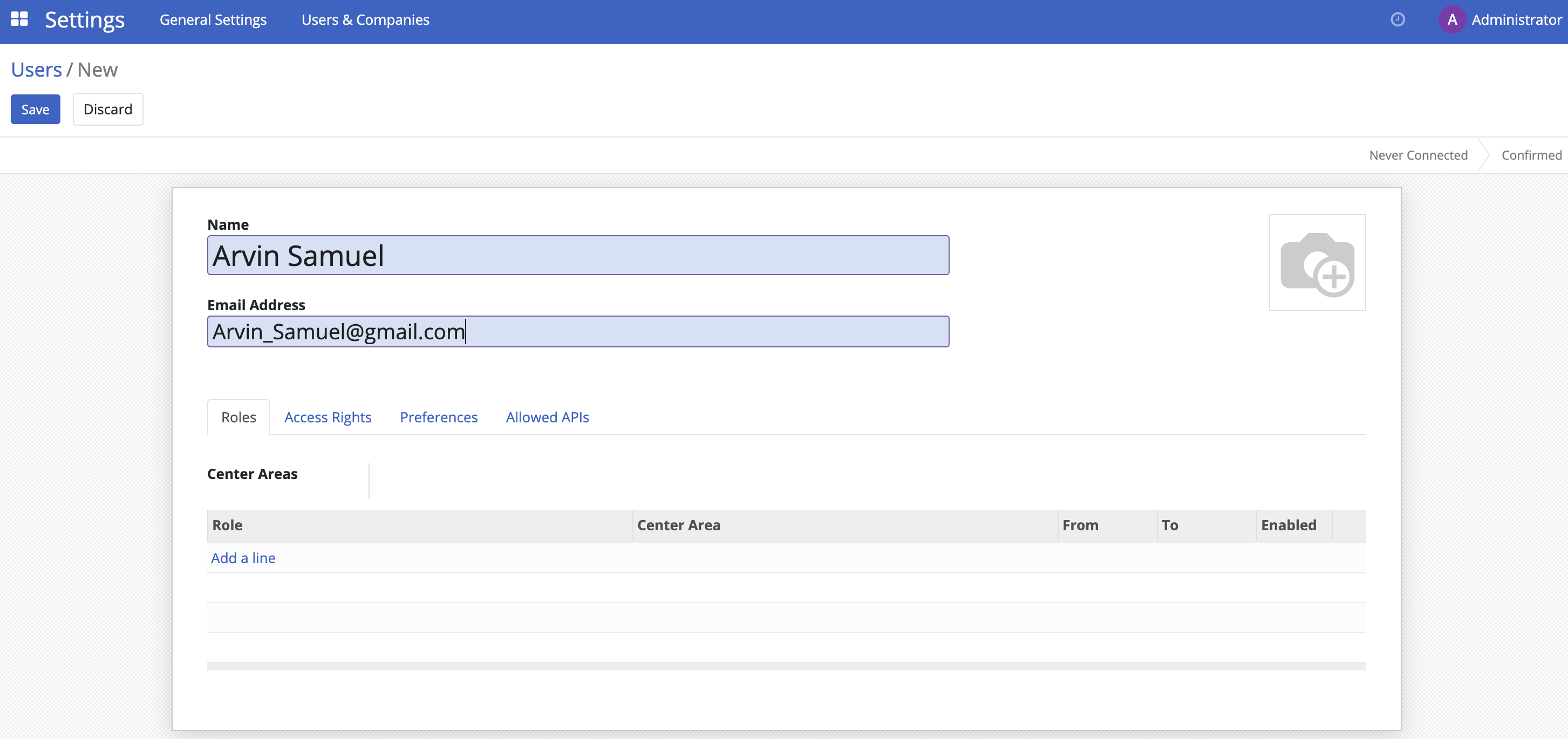
This menu has extra tools that are useful to understand or edit technical data, such as the views or actions of a page. On a page that has filters, actions, and view options, the developer mode tools contain some useful menu items such as:
Edit Action
Manage Filters
Edit the current view (for example, Kanban, List, Graph, etc.)
See the Fields View Get
Note
This page is adapted from the Odoo documentation on Developer mode (debug mode).
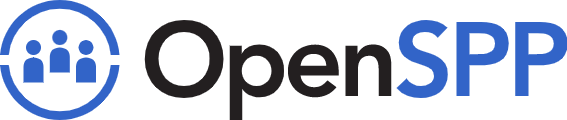 openspp.org
openspp.org