Development Setup
Contents
Development Setup#
Setting up a local OpenSPP environment can be accomplished through two distinct methodologies.
1. OpenSPP Docker Setup Using Doodba#
This technique utilizes Docker, simplifying the installation of Odoo and its dependencies, with the added benefits offered by Doodba.
Prerequisites#
Basic understanding of Git, Docker, Docker Compose, Git-aggregator, Invoke, Odoo, and Python
Terminal access
Visual Studio Code (VSCode)
Setup#
Begin by cloning the OpenSPP Docker repository from here
Switch to the openspp-docker directory.
Execute the following commands:
invoke develop- Sets up a VSCode development environment.invoke img-pull- Retrieves Docker images as per .yaml file specifications.invoke img-build- Constructs Docker images locally.invoke img-build--pull - Builds or pulls images from a remote repository as needed.invoke resetdb- Generates a new, demo-data-free database.invoke resetdb--demo - Creates a new database inclusive of demo data.invoke start- Activates Odoo.
Combine these commands for a single execution if desired.
e.g.
invoke develop img-pull img-build git-aggregate resetdb start
Browse the following in a preferred browser:
Odoo: http://localhost:17069/
Mailhog: http://localhost:17025/
Pgweb: http://localhost:17081/
Refer to the Readme in the repository for more detailed instructions on Docker Odoo and Invoke commands.
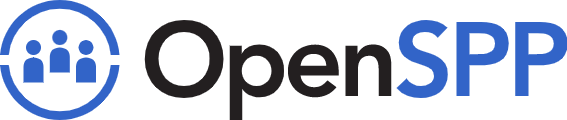 openspp.org
openspp.org