Setting up Farmer Registry
Contents
Setting up Farmer Registry#
Introduction#
This guide will help you install the Farmer Registry module in OpenSPP and configure it to generate sample farmer data. This module enhances OpenSPP by providing functionalities related to farmer registration and management.
Prerequisites#
Before you begin, ensure you have the following:
Administrative access to OpenSPP.
An API Key for MapTiler to enable GIS functionality.
Developer mode of OpenSPP should be enabled to set up the MapTiler key.
Objective#
By the end of this guide, you will be able to set up the farmer registry.
Step-by-step#
Installing the Farmer Registry#
Log in to OpenSPP, click on the nine-square icon, and then click Apps.

Search for Farmer Registry: Demo and click Activate to install it. This will also install the prerequisite modules.

Note that after installation the button Learn More will be displayed.
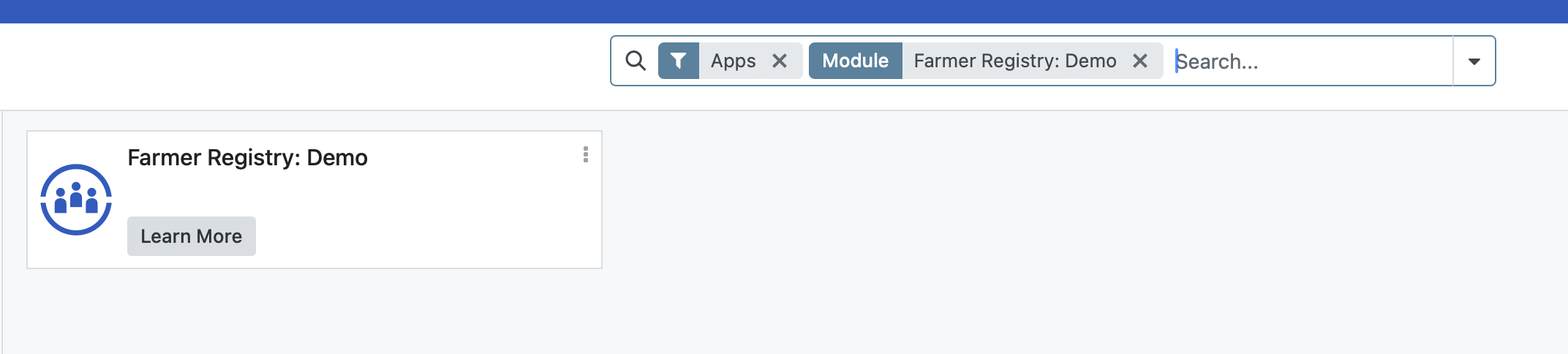
Setting Up the API Key for MapTiler#
Go to Settings, select Technical and click System Parameters.

Click the New button and set the Key field to spp_base_gis.map_tiler_api_key and enter the actual API Key for MapTiler in the value field.
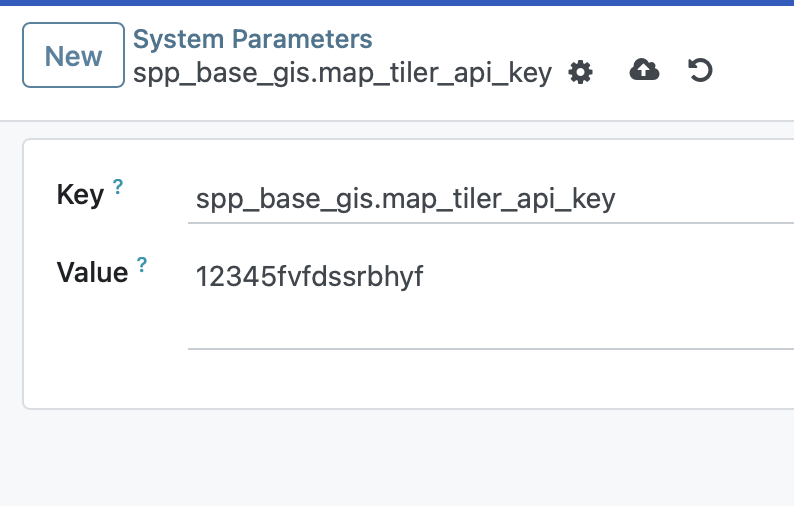
Click Save.
Generating Sample Farmer Data#
Navigate to Registry from the top toolbar.
Select Configuration and click on Generate Sample Farmer Data.
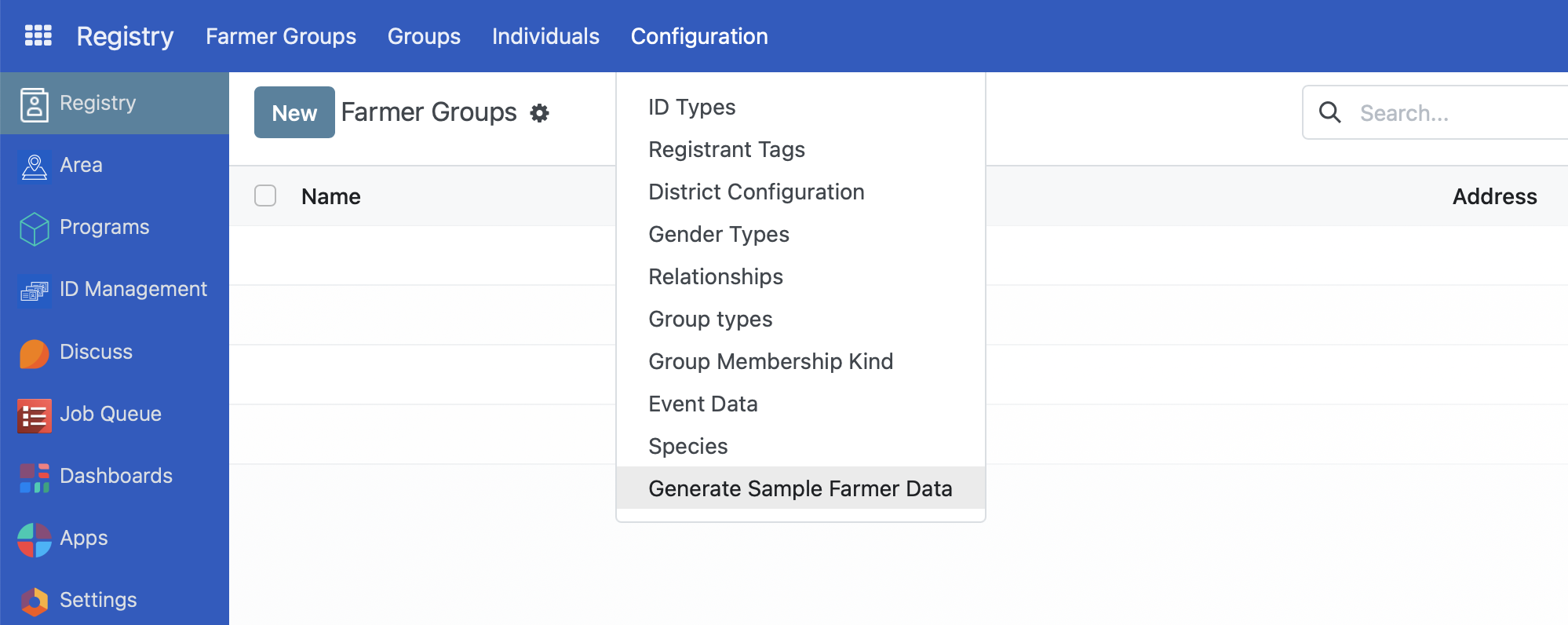
Click New. On the displayed screen, add values for the Name field and enter the desired number of groups in the field Number of Groups.
Click the Generate Sample Data button located at the top-center of the page. This will populate the registry with sample farmer data.
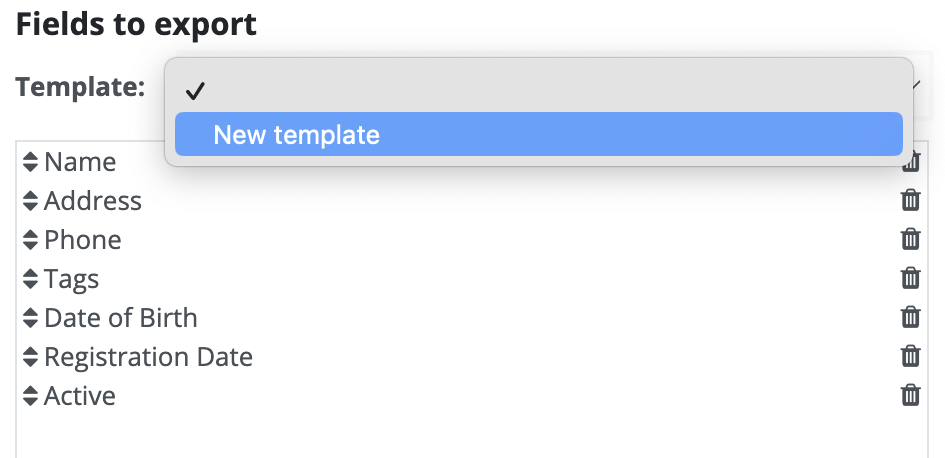
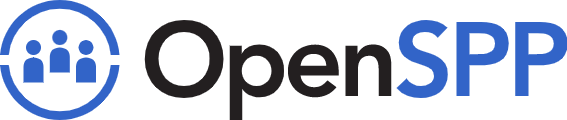 openspp.org
openspp.org