MyST reference
Contents
MyST reference#
This chapter provides information and examples for how to write proper MyST syntax—with references to Sphinx extensions for their specific directives—in OpenSPP Documentation.
MyST, reStructuredText, and Markdown#
We use MyST, or Markedly Structured Text, a rich and extensible flavor of Markdown, for authoring training documentation.
MyST extends Markdown by incorporating all the features of reStructuredText and Sphinx and its extensions. Contributors are welcome to use either Markdown or MyST syntax.
MyST may be more familiar to reStructuredText authors.
MyST allows the use of a fence and {rst-eval} to evaluate native reStructuredText.
This may be useful when Markdown does not provide sufficient flexibility, such as for figure.
MyST syntax reference#
The following are frequently used snippets and examples.
Cross-references#
Link to a chapter or page#
Here is how to set up and build the documentation locally {doc}`/contributing/setup-build`.
Here is how to set up and build the documentation locally Building and checking the quality of documentation.
Link to a heading#
(myst-reference-hello-heading-label)=
##### Hello heading
Read the section {ref}`myst-reference-link-heading-label`.
Hello heading#
Read the section Hello heading.
Images and figures#
Figures allow a caption and legend, whereas images do not. However we can enhance images with cards to add a caption and more features.
Use image for anything but diagrams.
Use figure for diagrams.
Static assets#
When the documentation is in a submodule, paths to static assets—including, images, figures, and videos—must resolve in both the main documentation and the submodule's documentation.
Inside the docs directory, place static assets in the /_static/ directory, and preferably inside a subdirectory named after the part or page of the documentation.
For example, in the volto submodule, inside its src/docs directory, place an image at /_static/user-manual/block-left-add-icon.png.
In your markup, use that same docs-root-relative path for the target, such as /_static/user-manual/block-left-add-icon.png.
Don't use file-relative paths.
Configuration in the conf.py files for the main documentation and its submodules handle the resolution of docs-root-relative paths for you.
Width of media#
The main content area of a page in the documentation is 743 pixels wide. When taking screenshots or videos, resize your browser window, or try to limit the width of your media to 740 pixels. This will preserve legibility of images.
Enhance images#
We use cards from the Sphinx extension sphinx-design to enhance the display and functionality of images.
Cards allow the display of a caption, create a link to the source image to display when it is too large to fit within the documentation page without scaling, and add a border to demarcate the image from the page's white background.
The following MyST example will display as shown below.
````{card}
```{image} /_static/caching/caching-disabled.png
:alt: Caching Control Panel
:target: /_static/caching/caching-disabled.png
```
+++
_Caching Control Panel_
````
Accessibility with alt text#
From Web Accessibility In Mind (WebAIM):
Alternative text serves several functions:
It is read by screen readers in place of images allowing the content and function of the image to be accessible to those with visual or certain cognitive disabilities.
It is displayed in place of the image in browsers if the image file is not loaded or when the user has chosen not to view images.
It provides a semantic meaning and description to images which can be read by search engines or be used to later determine the content of the image from page context alone.
The following MyST example will display as shown below.
```{image} /_static/standards.png
:alt: XKCD "Standards" comic strip
```

Inline images#
For inline images, we use the MyST extension html_image.
Example syntax is shown below.
You can copy
<img alt="Copy icon" src="../../_images/copy.svg" class="inline" /> blocks.
Note that the HTML attribute class must be set to inline to render the image inline at 1rem.
The above syntax renders as shown below.
You can copy
blocks.
Images and figures should always include alt text.
The following MyST example will display as shown below.
```{eval-rst}
.. figure:: /_static/voting_flowchart.png
:alt: Voting flowchart
This is a caption in a single paragraph.
This is a legend, which consists of all elements after the caption.
It can include a table.
====== =======
Symbol Meaning
====== =======
⃞ Object
⬭ View
➞ Flow
====== =======
```

This is a caption in a single paragraph.#
This is a legend, which consists of all elements after the caption. It can include a table.
Symbol |
Meaning |
|---|---|
⃞ |
Object |
⬭ |
View |
➞ |
Flow |
Video#
To embed local videos, such as recordings of demonstrating the user interface, we require that the videos be saved as .mp4 for greatest compatibility, usability, accessibility, and reduced file size.
Avoid animated GIFs because they do not allow control of playback.
Audio is not required, but may be helpful. If you include audio, it is helpful to include closed captions or a transcript.
It is helpful to include overlays of key strokes, and mouse and other input gestures, to describe how to interact with the user interface.
Paths to videos must resolve in both the main documentation and the submodule's documentation, if present. See Static assets for details.
Example MyST syntax is shown below.
```{video} /_static/user-manual/blocks/block-copy-cut.mp4
:width: 100%
```
Note that the path must be absolute to support both submodules and the main documentation. Don't use file-relative paths. The above MyST markup renders as shown below.
Diagrams and graphs with Graphviz#
We use Graphviz and its Sphinx extension sphinx.ext.graphviz to render diagrams and graph visualizations.
The following MyST example will display as shown below.
```{eval-rst}
.. graphviz::
:align: center
digraph viewstructure {
{
node [margin=5,shape=box]
}
ZCML -> {Python, Template};
}
```
Code block#
A Python code snippet without reStructuredText options, using a simple fence.
```python
a = 2
print("my 1st line")
print(f"my {a}nd line")
```
a = 2
print("my 1st line")
print(f"my {a}nd line")
A Python code snippet with reStructuredText options, using a fence with the parsed reStructuredText directive code-block.
```{code-block} python
:linenos:
:emphasize-lines: 1, 3
a = 2
print("my 1st line")
print(f"my {a}nd line")
```
1a = 2
2print("my 1st line")
3print(f"my {a}nd line")
Escape literal backticks inline#
This is MyST syntax for term `React `
This is MyST syntax for term React
Glossary terms#
Add a term to the glossary-label, located at /glossary.md.
React
[React](https://reactjs.org/) is a JavaScript library for building user interfaces.
Reference a term in the glossary-label.
Using React makes frontends fun again!
Using React makes frontends fun again!
Nesting directives#
You can nest directives, such as admonitions and code blocks, by ensuring that the backtick-lines corresponding to the outermost directive are longer than the backtick-lines for the inner directives.
````{tip}
To use formatted string literals ("f-strings"), begin a string with `f` or `F` before the opening quotation mark or triple quotation mark.
Inside this string, you can write a Python expression between `{` and `}` characters that can refer to variables or literal values.
```{code-block} python
:linenos:
:emphasize-lines: 1, 3
a = 2
print("my 1st line")
print(f"my {a}nd line")
```
````
This would be rendered as:
Tip
To use formatted string literals ("f-strings"), begin a string with f or F before the opening quotation mark or triple quotation mark.
Inside this string, you can write a Python expression between { and } characters that can refer to variables or literal values.
1a = 2
2print("my 1st line")
3print(f"my {a}nd line")
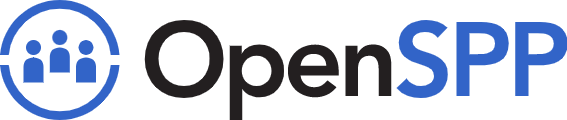 openspp.org
openspp.org